 User login User login |
|
|
|
|
 Whois Whois |
|
|
|
|
|
|
|
|
|
|
|
|
 Domain price Domain price |
| |
gr |
€ 10.00 |
|
| |
ελ |
€ 10.00 |
|
| |
eu |
€ 17.85 |
|
| |
com |
€ 17.02 |
|
| |
net |
€ 17.85 |
|
| |
org |
€ 21.77 |
|
| |
biz |
€ 28.23 |
|
| |
de |
€ 14.88 |
|
| |
co |
€ 40.32 |
|
| |
tel |
€ 22.58 |
|
| |
ru |
€ 29.76 |
|
| |
es |
€ 18.55 |
|
| |
uk |
€ 13.71 |
|
| |
com.gr |
€ 10.00 |
|
| |
gr.com |
€ 41.13 |
|
| |
net.gr |
€ 10.00 |
|
| |
org.gr |
€ 10.00 |
|
| |
edu.gr |
€ 10.00 |
|
| |
co.uk |
€ 15.32 |
|
| |
gov.gr |
€ 10.00 |
|
| |
eu.com |
€ 32.26 |
|
|
|
|
|
|
|
| Domain name management system |
  


|
| The domain name management system is addressed to all users who have registered their domain names (domain names) through our registration system or have added them afterwards with the procedure analyzed below. |
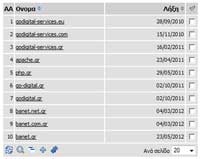 List of domain names List of domain names
The list of your domain names is displayed first, with paging.
That is, the first X names are displayed (where X is defined by you in the lower right part of the control panel with the indication "Per page '), initially sorted by expiration date from the recent to the future.
The directory contains the columns No. which is the serial number of the name, Name which is the domain name, Expiry indicating the expiration date of the name and a special column with check boxes to select the names for mass changes.
In the column headers Name and Expiry there are two arrows, one pointing up and one pointing down. Used to sort the directory.
If, for example, we have the initial classification, in terms of expiration date from the newest to the oldest and we click on the upper arrow of the Name, then the classification will become decreasing before the expiration date and decreasing in terms of the name.
If we click on the upper arrow of the name again, then the classification will become decreasing in terms of Name. Of course, every time we place the cursor on the sorting arrows, the title of the sorting that will be done is displayed.
At the bottom of the list are the symbols:  showing this help, showing this help,  used to refresh the catalog, used to refresh the catalog,  used to search the catalog, used to search the catalog,  used for bulk changes to selected catalog names, used for bulk changes to selected catalog names,  used to add a name to the catalog and used to add a name to the catalog and  used to synchronize the list with the domains registry. used to synchronize the list with the domains registry. |
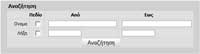 Search for domain names Search for domain names
Clicking on the icon  the search form appears at the bottom of the directory, as shown in the image on the left. the search form appears at the bottom of the directory, as shown in the image on the left.
To search for a name check this line to allow us to enter the name to be searched in the "From" column.
Clicking the search button restricts the directory to the name to be searched.
To cancel the search, uncheck all the lines in the search form and click 'Search'.
If we put e in the "From" field of the name and g in the "To" field then we will look for the names that start with e and f (not those that start with g).
If we put go * in the "From" field of the name leaving the field "Up to" blank, we will look for all names that start with go.
Αν βάλουμε go* ban* στο πεδίο "Από" του ονόματος αφήνοντας κενό το πεδίο "Έως", θα αναζητήσουμε όλα τα ονόματα που αρχίζουν από go ή από ban.
We can also search for domain names by their expiration date.
If we select the "End" line and put a date in the "From" field leaving the "To" date blank, we will look for the names that expire on that date. If we put a date in the field "To" we will look for the names that end in the date range "From" - "To".
Of course you can also combine search with "Name" and "End" |
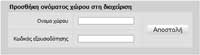 Add a name to the management Add a name to the management
Clicking on the  icon will bring up the form to add a site name to the manager at the bottom of the directory, as shown in the left image. icon will bring up the form to add a site name to the manager at the bottom of the directory, as shown in the left image.
We enter the domain name in the "Domain name" field. We press "Send" and a confirmation email is sent to the email of the owner of the name stated in the registry.
The confirmation email contains an active link that we need to click to add the domain name to the admin system.
|
 Mass changes of domain names Mass changes of domain names
The control panel allows you to select domain names for mass actions in various ways.
In the current directory and on the page we are on we can select the names by clicking on the check boxes located in the column mentioned above. To select all the names of the current page we can click on the column header with the check boxes ( ).
If we do not select any name from the check boxes then the bulk actions will apply to all the names in the current directory for which a search was made or if not all has been searched.
The bulk actions are to renew the expiration of the selected names, change the authorization code, change the naming servers (name servers), change the naming zones (dns zones) and transfer the management of the selected names to another user.
The control panel warns us about the number of selected domain names with the message "Attention! Actions will be applied to X domain names".
If we want to do actions in only one domain name, just click on the name bar to open all possible actions below.
Below is a detailed analysis of all actions related to domain names. |
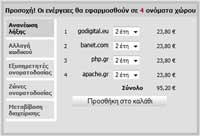 Renew domain name expiration Renew domain name expiration
Expiry renewal can be done for one or more domain names and is chargeable.
Select the duration of the name renewal. For .gr names only the two-year renewal is possible, while for the other endings the renewal can be done from 1-10 years (if we do not choose years in a name it will not be renewed).
Selecting the years also sets the total renewal value at the end of the list.
Finally click on the "Add to cart" button and proceed to the checkout process.
After the execution of your order, you will receive in the email that you have declared in this website an email with your order and an email confirming the renewal of the domain name. An email confirmation of the domain name renewal will also be sent from the name register to the name owner's email.
|
 Change domain name owner Change domain name owner
You can transfer the selected domain name to another natural or legal person.
The change of owner can not be done en masse for many domain names and is a chargeable energy.
After changing the "Name" of the owner or the "Organization" we click on the button "Add to cart" and proceed to the checkout process.
Of course we can change the rest of the details from here, as well as from the "Contact Persons".
Clicking on the icon  next to "Name", the list of contact persons already registered by you opens and you can select one to change the owner. next to "Name", the list of contact persons already registered by you opens and you can select one to change the owner.
Finally click on the "Add to cart" button and proceed to the checkout process.
After the execution of your order, you will receive in the email that you have declared on this website an email with your order and a confirmation email of the change of owner of the domain name. An email confirmation of the change of domain name owner will also be sent to the domain owner's email.
|
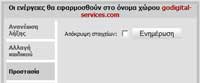 Domain name data protection Domain name data protection
You can view or change the display status of your domain name items during the whois process.
Data protection can be done en masse for many domain names and is not a chargeable energy. |
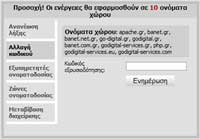 Request to change domain name code Request to change domain name code
Password change can be done for a domain name and is not a billable action.
A request is made to send the relevant link with the name authorization code reset token to the electronic address (email) declared in the details of the owner of the domain name.
The domain name owner receives an email containing an appropriate link to the domain name authorization code reset token.
The Beneficiary follows the link contained in the email and initiates the process of resetting the authorization code by following the instructions on the relevant form.
|
 Domain name contact persons Domain name contact persons
Contact management can not be done en masse for many domain names and is not a chargeable energy.
You can check or change the contact details of the selected domain name.
Clicking on the icon  next to "Name", the list of contact persons already registered by you opens and you can select one to change the face. next to "Name", the list of contact persons already registered by you opens and you can select one to change the face.
First the owner of the domain name appears and you can change all the elements except the "Name" and the "Organization". This change is a chargeable action and is done by the "Change owner" option.
To change the details of the other contact persons (Administrator, Technician, Billing Officer), click on the tabs at the top of the box. |
 Domain name naming servers Domain name naming servers
Naming servers can be managed en masse in many domain names and is not a chargeable energy.
In the "Name servers" box, we define up to four nameservers of the name or domain names.
We can select from already registered naming servers by clicking on the icon  next to "Name server 1". next to "Name server 1".
We can also select the "Default naming servers" of the system by clicking on the relevant check box. It is reminded that in order to enjoy the free services we offer you, you must register the "Default naming servers" of the system.
In the "Hosts" box we can declare in the name register, new naming servers that belong to the specific domain name. Here we have to give a name which should not contain the domain name, for example if we want to declare the naming server ns1.domain.tld we have to give ns1 in the "Name" column. In the column IP Addresses we declare the IP of the server (server), in which we will "set up" the naming application (dns server). We can declare more than one IPs by comma. |
 Domain name naming zones Domain name naming zones
Naming zones can be managed en masse in many domain names and is not a chargeable energy.
A prerequisite for the management of naming zones is the declaration of the "Default naming servers" of the system in the option "Naming servers".
The list of zones is divided into four columns and unlimited rows. Below we will use mydomain.gr as an example of a domain name.
"Name" column: Here we define any prefix of the domain name, in order to create a host. For example, if we define the prefix www then we declare the host http://www.mydomain.gr/, if we define the prefix web.server then we declare the host web.server.mydomain.gr etc
Be careful not to put a full stop at the end of each argument in the name column. The dot indicates "end" and will not take the domain name as an extension, eg www. will remain www. and will not become www.mydomain.gr
There are two special symbols that you can use in the "Name" column. The @ that states the domain name (eg mydomain.gr) and is used, for example, when we want to declare that our website will also appear with http://mydomain.gr/. And the * denoting any prefix.
"Type" column: We state here the type of zone. The options are A which means addressing zone type. MX which means mail server statement that will serve the domain name emails. CNAME which means alias, for example for type A we have declared a prefix www and for the type CNAME we have declared a web prefix and in the "Value" column we declare www, then the web is a pseudonym of www, that is what www does and so does web. And TXT which means comments.
"Value" column: We state here the IP address or another already existing address eg mail for types A, MX, CNAME and the comment for type TXT.
"Priority" column: It is only used in the MX type to indicate the priority of one domain name email server over another, in case the domain name emails are served by multiple email servers.
Initially the system suggests a zone framework which we can configure when we try it or not and select one of the "Available servers" in which we will host the domain name, to put the IPs automatically.
The options we have are "Import" for the initial installation of the naming zones, "Update" for the changes or additions of zones and "Delete" to delete all the zones from the "Default naming servers". |
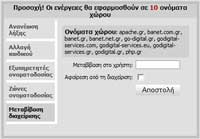 Transfer domain name management Transfer domain name management
The transfer of management can be done en masse in many domain names and is not a chargeable energy.
Used when we want to transfer the management of our domain names to another registered user of the system. We need to know the username to which the transfer will take place.
It is also used in case for some reason we want to remove a domain name from our admin (eg because it is managed by another user).
These actions do not affect the domain name as it is registered in the namespace. |
 Forward a domain name page Forward a domain name page
Webpage forward cannot be done in bulk on many domain names and is not a chargeable action.
Used to promote the domain name and its hosts to an existing page. There are two types of redirection, the normal one where the destination is shown in the browser address bar, the new address and the frame where the address of the domain name is displayed.
We can declare more than one redirections, eg mydomain.gr goes to one address, while www.mydomain.gr to another etc
The "Forward" column field should always start with http:// or https:// |
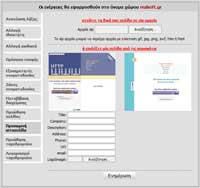 Temporary domain name website Temporary domain name website
The temporary website can not be made in bulk in many domain names and is not a chargeable energy.
It is used to set up a temporary website for the domain name, so that it "exists" on the internet and to state what will follow.
We can select one of the ready-made templates of the system by clicking on its photo and enter the details of the temporary website or "upload" a compressed folder (zip file) with the website as we designed it.
In the case of the compressed folder, all the files contained in it must be at the root (ie there must be no subdirectories). Files in the compressed folder must have .html, .htm, .gif, .png, .jpg or .swf extensions.
The number of files is indifferent. That is, you can make one or more pages. |
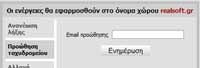 Promote domain name mail Promote domain name mail
Mail forwarding cannot be done in bulk on many domain names and is not a chargeable energy.
Used to forward all emails received from the domain name to another email account.
For example, if we put info@godigital.gr in the promotional email and our domain name is mydomain.gr, then all emails sent to anything@mydomain.gr accounts will be forwarded to info@godigital.gr
Μπορούμε να κάνουμε αρχική δήλωση του email προώθησης, μεταβολή του ή και διαγραφή της προώθησης. |
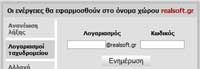 Domain name mail account Domain name mail account
The mail account can not be done in bulk in many domain names and is not a chargeable energy.
Used to create a mail account in the domain name and use it normally with a mail program (eg outlook)
The information we declare is the account without the domain name and password.
If the domain name is mydomain.gr then to declare myemail@mydomain.gr as the account we give myemail and the code we want. Once updated it is ready to use.
In setting up the account in an email management program (eg outlook), we will need the account which is myemail@mydomain.gr, the code we stated and the outgoing and incoming mail servers which are both mail.mydomain.gr. When we are asked for a username we give the account, ie myemail@mydomain.gr. We must also state that the outgoing mail server requires authentication. |
Note: The values quoted in the text or photos are indicative
|
|
Registration,
renewal,
transfer
of domain namesgr, ελ, eu, com, net, org, biz, de, co, tel, ru, es, uk, com.gr, gr.com, net.gr, org.gr, edu.gr, gov.gr, co.uk, co.uk, eu.com, de.com, info, no.com, me.uk, org.uk, gb.com, uk.com, name, qc.com, ru.com, cc, nl, tv, kr.com, sx, us.com, bz, ae.org, mobi, asia, us, br.com, cn, me, gb.net, ws, in, mn, hu.com, pro, jpn.com, sa.com, pw, se.com, se.net, xxx, uk.net, uy.com, za.com, cn.com.
Domains control panel.
Linux web hosting,
Windows web hosting,
Web hosting reseller linux,
Web hosting reseller windows,
Linux servers,
Windows servers.
Web hosting management system.
SSL security certificates.
|
|